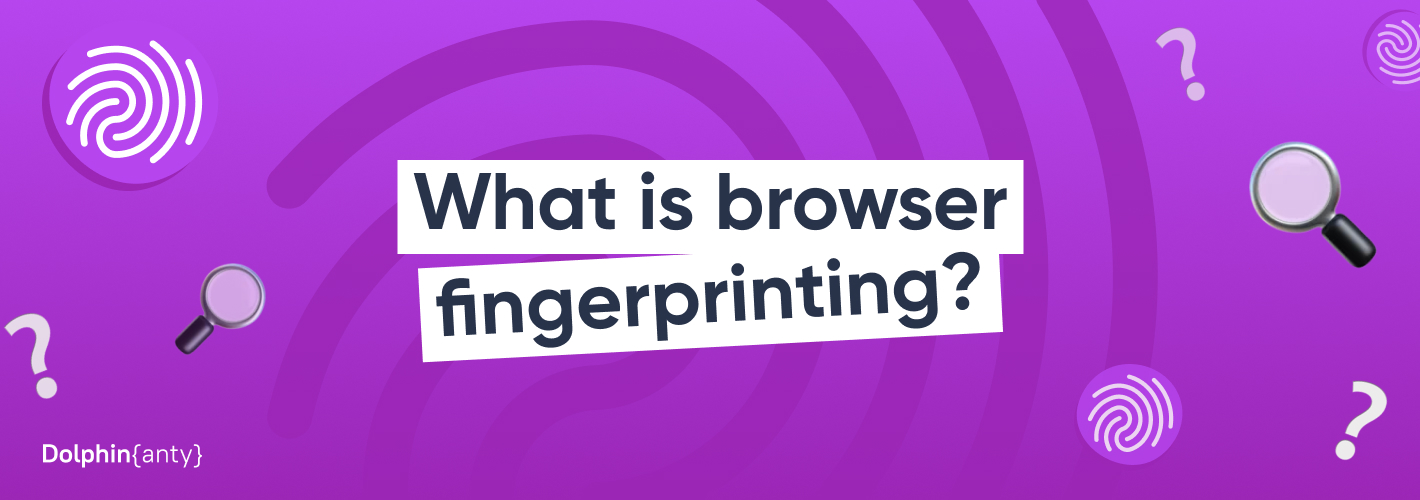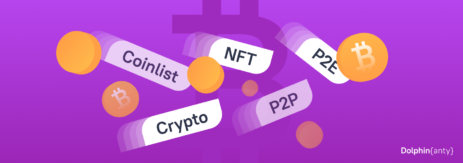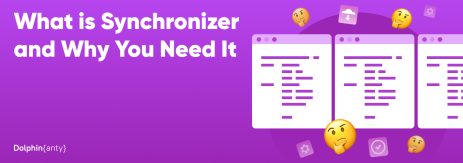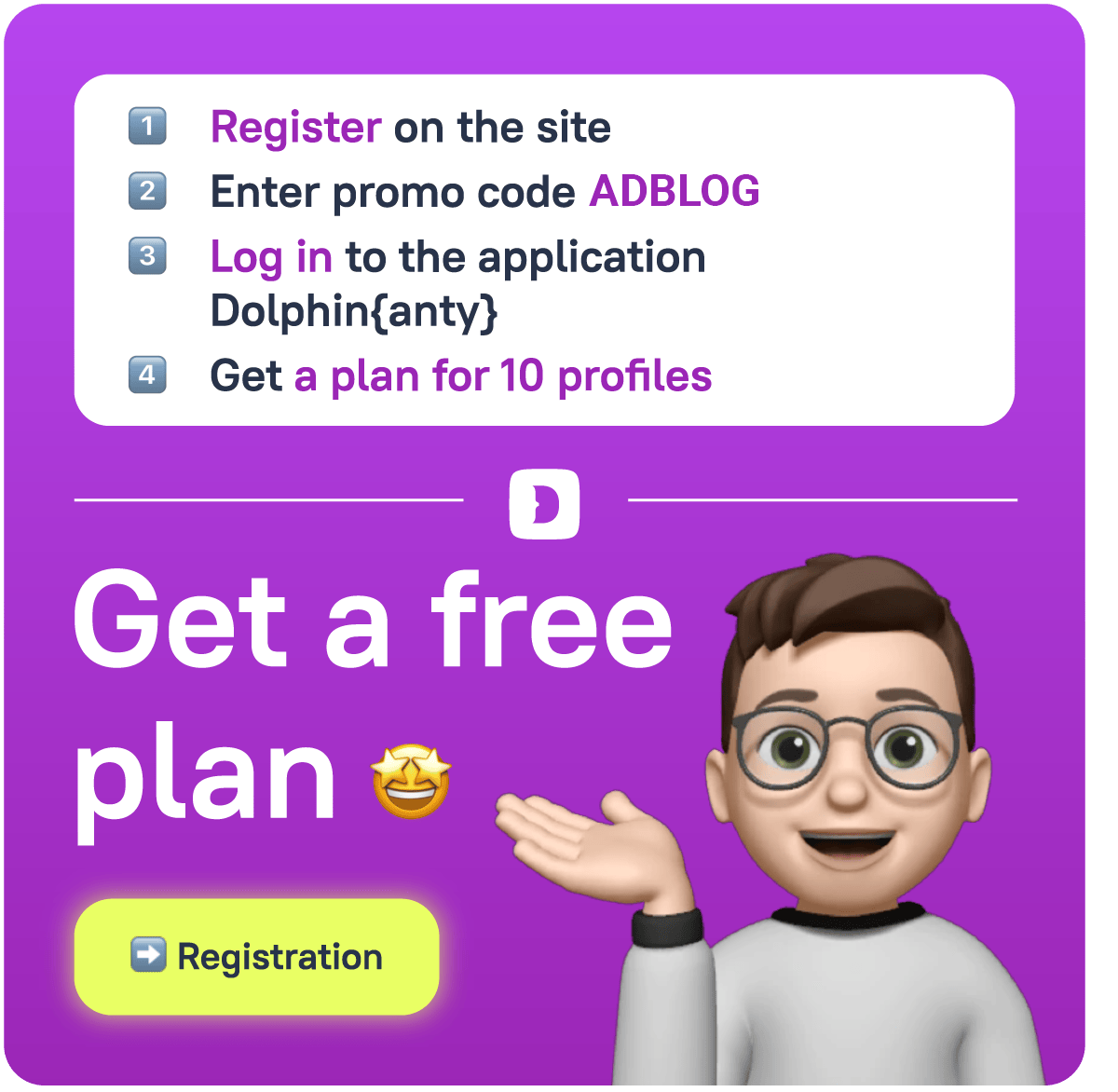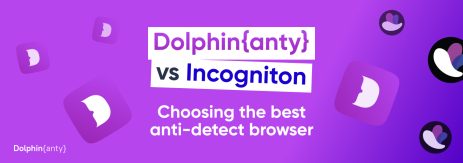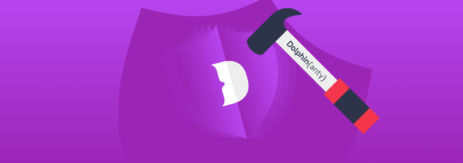Browser Fingerprint: what is it? What Websites Know about Us and How to Deal with It?
Blog » Browser Fingerprint: what is it? What Websites Know about Us and How to Deal with It?
UPD: 08.03.2024
After you have visited some big online portal, marketplace, social network or some other popular service, you may have a feeling they already know everything about you. Even if you don’t create a personal account or surf them from another browser, you are still being recognized. How is that possible? 🤔
Technologically advanced pages really gather a lot of information just after a couple of your visits. To understand how that happens you need to understand such a notion as “browser fingerprint”. In our text we’ll describe what fingerprint consists of, reasons why it is being tracked, how you can use it to get everything you need from websites even if you break their rules.
What is fingerprint and what does it consist of?
Digital browser fingerprint is a unique dataset that websites collect about your browser and device when you visit them. It consists of multiple components that together make a unique user profile.
Main components of a fingerprint
🔍 While gathering user data and fingerprints trackers analyze 50+ parameters. It is a big number which allows us to tell the difference between different users even if their basic parameters are the same.
- Useragent is a string that identifies a browser and which is transmitted to websites. It contains information about a browser, operating system and device.
- Browser and device configuration include screen resolution, its size, browser language, language sets for translation, settings for fons and plugins. Date and time settings also belong here.
- Browser graphical technologies include Canvas and WebGL. They are necessary to create graphics and 3D images. Tracking systems utilize them to generate unique fingerprints on the basis of how the browser processes images.
- Websites also track WebRTC. It is a plugin for audio and video streaming. It helps to see the real IP-address even if VPN or proxy is being used.
- JavaScript and HTML demonstrate Document Object Model (DOM) – the way the website is perceived. Trackers also gather data about LocalStorage, SessionStorage, and even DNT (Do Not Track) parameters that show if the user activated anti-tracking algorithms.
- HTTP-headers give the necessary data to process requests between the client, browser and server. For example, Accept-Language headers show your language preferences.
- CSS shows how the browser interprets and processes CSS-requests adding some details to fingerprint.
- Even though IP-address is technically not a part of a fingerprint, it can be combined with other types of data to make tracking more precise.
Behavioral patterns play their role too. For example, how fast you type, how you move your mouse, what you search on the internet and so on.
Digital browser fingerprint is a unique string of numbers and letters. It is a hash-sum or any other form of information gathered from configuration and user behavior on the internet.
| 👉🏻 Fingerprint may look like this: 3f1a1835d7b44e8fa834b3679b5d0c2bf0937e5c |
This set of symbols includes data about user-agent, screen resolution, menu language, time zone and so on.
Why do websites gather browser fingerprints? 🤨
There are various reasons for that: from cyber security and content optimization to monitoring and marketing research.
First of all, information is collected within for anti fraud purposes. Recognizing a user by their browser fingerprint makes it easier to block their new profiles. Such measures are taken against violators whose account has been blocked without the possibility of recovery.
The same measure is used to prohibit multi accounting. For example, some services have a trial period. When it ends, the user just registers a new account in order to continue using the service “for free”. The digital fingerprint gives away this user and he cannot create a new account for the trial.
Some websites, for example, Facebook, build trust in the user on the basis of their browser fingerprints. The higher it is, the more opportunities the site offers and becomes much more loyal to the verification of user actions.
Accordingly, everyone who works with multiple accounts and also wants to get maximum opportuniities from large services, needs to change browser fingerprints. These are arbitrage specialists, marketers, targetologists, SMM, crypto traders, arbers, dropshippers and other specialists.
How to change your fingerprint?
Some browser fingerprint tracking can be simply blocked and sites will lose an opportunity to see your digital profile. But hiding fingerprints makes tracking systems suspect something. And if you create an account with a hidden fingerprint, it may have limited functionality, like in, for example, Facebook, Google Ads, Twitter Ads and other advertising platforms.
That’s why extensions and browsers that block gathering of digital fingerprints are not the best solution. In order not only to ensure anonymity, but also to avoid bans, create and manage multiple accounts on any site, the fingerprint should be substituted. Moreover, after that, it should look natural in order to blend in with ordinary users of the site.
Natural and unnatural browser fingerprint
Many sites use not only digital fingerprint trackers, but also smart anti-fraud systems.Besides collecting browser fingerprints, they analyze activity, compare it with other users and look for inconsistencies in them. If something is found and the fingerprint looks unnatural, it will look suspicious and will certainly lead to ban of the account or deny access to the site. The best example is the discrepancy between the proxy location and the system time. In more complex versions anti-cheating systems see that the useragent does not match the browser kernel and its version, the IP address does not match that of WebRTC and so on.
In order to avoid suspicion, the browser fingerprint should be as natural and human-like as possible. It means that many variables in the browser’s fingerprint are the same as those used by most users. And the only differences are parameters that are really unique.
Ways to spoofing browser fingerprint
Now we know what a fingerprint is and wantl to change it. And it’s not difficult at all. You can change the language menu, fonts and change the time to the time zone of a proxy or VPN. You can also turn off Javascript and block Canvas. All these methods are free and do not require installation of any software, but they will be effective only against the most primitive anti-fraud systems. Disabling graphics technologies will make audio and video playing impossible. That is why the manual change of a fingerprint is not suitable in most cases.
What is an antidetect browser?
The best way to replace a fingerprint is an antidetect browser. This software allows you to create multiple browser profiles. Data in them (cache, cookies, history, etc.) are completely isolated from each other. Each profile generates a unique browser fingerprint and that’s why it is treated as a new individual user. Anti-fraud systems are unable to understand that these profiles are used by only one person from one device.
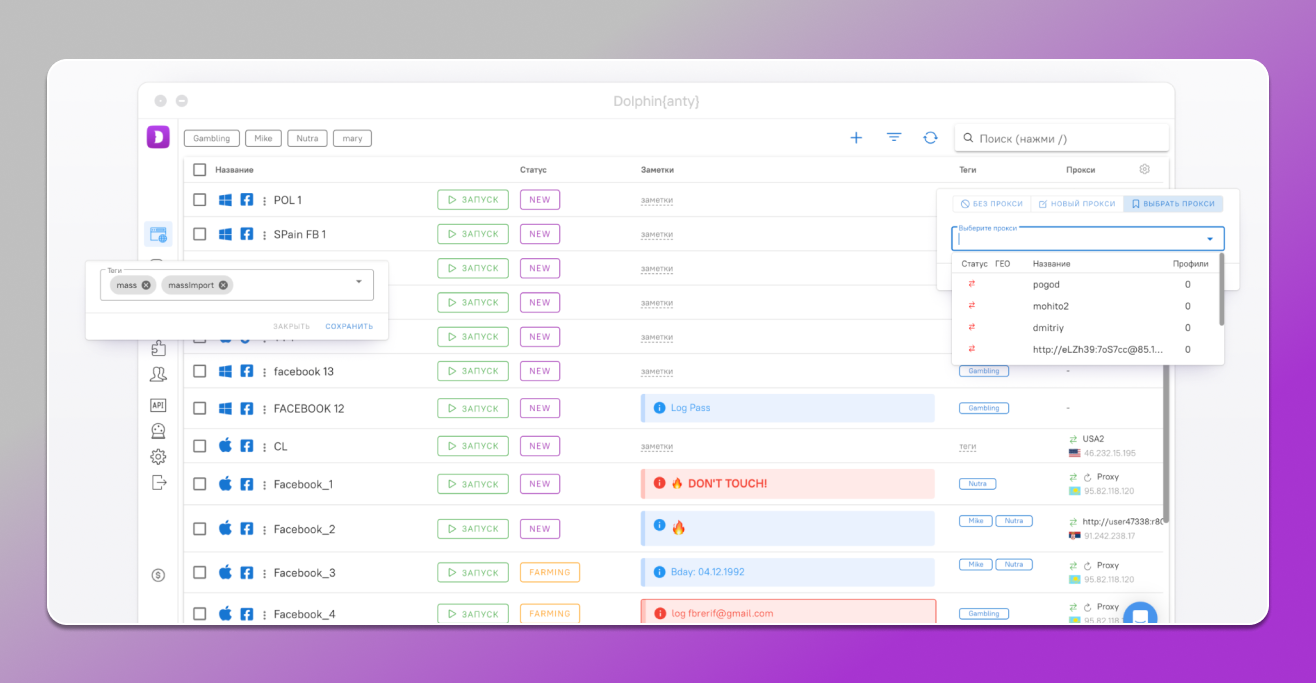
Browser profiles in antidetect browser Dolphin Anty.
Antidetect browsers create a unique digital fingerprint which looks like a new Internet user. This is what anti-fraud systems see. You need to configure the fingerprint in your browser profile only once – from then on it will be demonstrated to websites. And if this profile is banned, it’s not difficult to immediately open another one and continue using it. Use as many profiles as you want at once and the antifraud will see a new unique user in each of them.
☝️ The quality of antidetect is determined by three main factors:
- How deep the browser’s real fingerprint is hidden;
- Correspondence of fingerprint elements to each other;
- How human-like browser profiles look.
A good antidetect browser not only performs its tasks efficiently, but is also has a friendly user interface. It’s easy to sort profiles, add proxies, add start pages, bookmarks and extensions. The best antidetects are developed for the needs of different specialists and have built-in bookmarks to the necessary Facebook pages, options for team work, scripts for automated actions and other solutions for convenient use.
How to change the browser fingerprint in an antidetect browser? ✅
While using even the best anti-detect, it is important to be able to correctly configure the parameters of substitutions so that anti-fraud systems do not find any inconsistencies. Let’s have a look at proper fingerprint setup using Dolphin Anty as an example.
During a profile creation we are offered to configure many parameters. This determines what information the antidetect browser transmits to the site’s trackers.
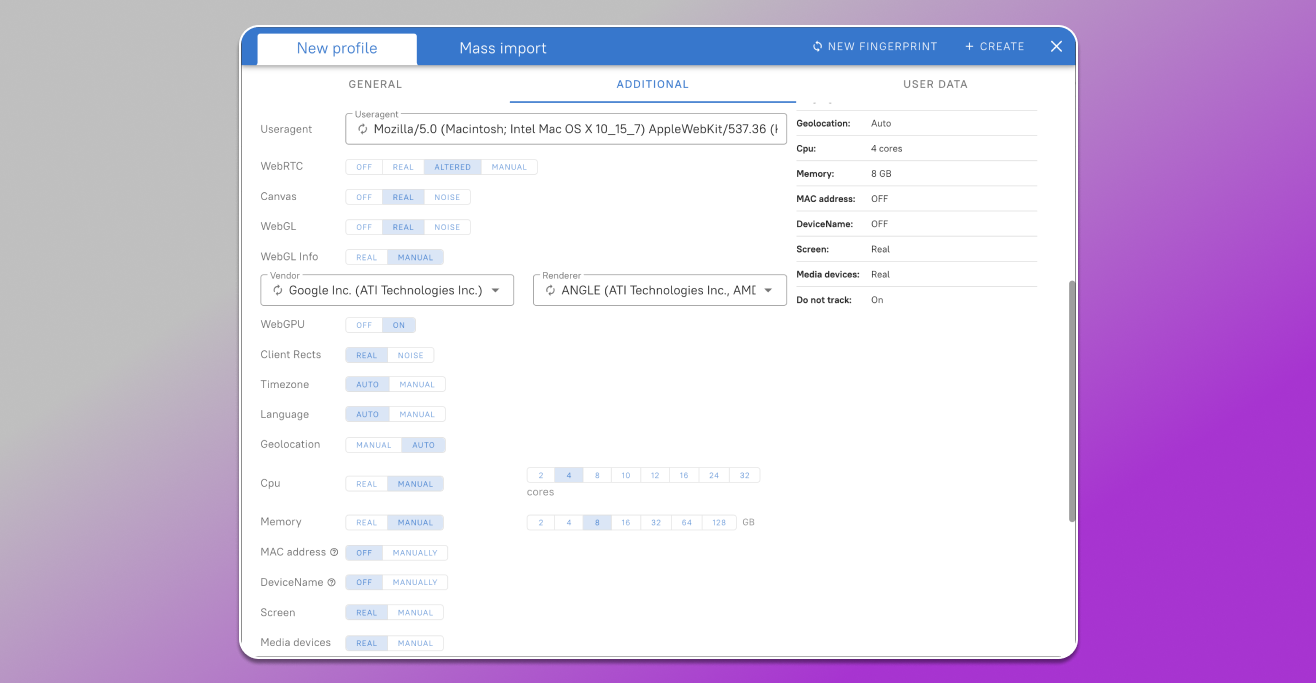
First of all, configure the basic parameters: name, statuses, OS (it’s better to leave it as it is), site type and proxy. You are free to set parameters as you like here.
- Useragent. In the latest versions of browsers, the user agents of different users are becoming more and more similar. They have little differences from each other. As a result the default option is the most popular one. If you are not going to significantly change other fingerprint settings, it is better to leave UA as it is. Otherwise, there is a high risk of spoiling the fingerprint by inconsistency.
- WebRTC. The default setting is “Replace”. If you leave it, the antidetect browser will use this plugin to transmit those IP values that your proxy is configured for. “Real” transmits your real IP, “Off” blocks tracking your IP via WebRTC and “Manual” — transmits the address that you enter. It is best to leave “Altered” so that there are no discrepancies in the IP address. If you do not use a proxy, you can set it to “Real”.
- Canvas. This parameter is generated on the basis of your OS and video card. Many users using the same operating system as you will have the same setting. And in an antidetect it is gathered from the devices of real users. Therefore, it is better to leave the option “Real”. If you select the “Noise” option, antidetect will independently generate a Canvas hash that is close to the average, but not 100% genuine. It makes sense to enable it only if you have installed an OS in your profile that is different from your current one. If this parameter is unique and does not match the majority of users, anti-fraud systems may suspect something is wrong. “Off” blocks tracking and many large sites perceive this as fingerprint masking.
- WebGL. This setting is also the same for most users, so if it deviates, tracking systems will find it suspicious. That’s why it’s better to keep it as “Real”. If you turn on “Noise”, a unique, but closest to the average JavaScript library hash value will be generated. When “Off” WebGL tracking is blocked and anti-fraud systems perceive this as an attempt to hide the fingerprint.
- WebGL Info. If you set the value to “Real”, the system will show the real manufacturer and model of your video card. By setting the parameter to “Manual”, you can set it yourself. It is best to set it manually and leave the parameters shown by the antidetect. But you can also click on the circular arrows in the fields and antidetect will select new models and manufacturers that are in harmony with each other, with Canvas and WebGL.
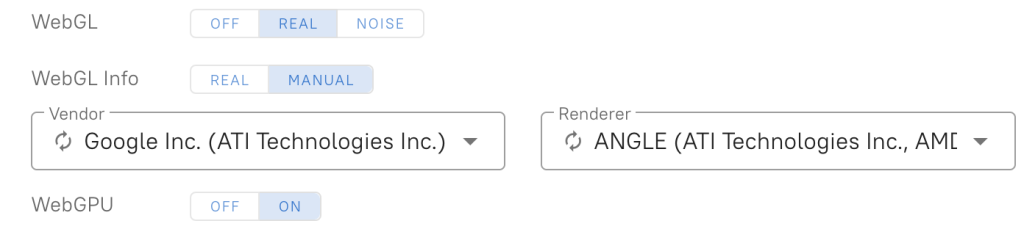
- WebGPU. In most cases this option can be turned off and site trackers will not find anything suspicious. But sometimes it is better to set the value to real, for example, if you have a 114 processor core. If you enable it it will pull up the values following WebGL. Accordingly, if it is replaced and set manually, then WebGPU will adapt to it.
- Client Rects. This is a regulation of the position and pixel size of a DOM (Document Object Model) element. This parameter is quite unique for each user. If you leave the value “Real”, it will use values from the real Internet users’ fingerprints. When selected “Noise” the most realistic values will be artificially generated.
- Timezone. “Auto” adjusts the timezone to the proxy settings and by selecting “Manual” you choose it yourself.
- Geolocation. When you select “Auto” the latitude and longitude are adjusted to the proxy. And with the “Manual” option you set these values yourself.
- Cpu and Memory. When set to “Real” they are taken from your device and when set to “Manual” you choose these parameters yourself. If you have real WebGL info parameters specified, then it is better to select real ones here too. Otherwise, you need to select the processor and memory so that they match the video card model.

- MAC address. This is the unique identifier of any device. The default position is “Off”, but if you wish you can select it manually – click on this button and a field appears in which antidetect randomly sets this parameter. You can re-generate it using the circular arrow.
- DeviceName. The name of your computer, laptop, iPad which is visible on the Internet. “Off” by default, but can optionally be shown to the tracking system. You can choose this parameter like the previous one.
- Screen and Media Devices. Here you select the screen resolution, number of microphones, speakers and web cameras. If you set “Real” then the antidetect will demonstrate the websites the screen and media from your device. Setting them to “Vanual” make sure that they are not inconsistent with the OS, video card, processor and memory.
- Ports. If you enable “Real” sites will see which ports you use to communicate. It is better to block some ports to prevent sites from obtaining additional information from your device. Therefore by default there is a “Ports to protect” checkbox with a corresponding list. It can be edited if necessary.
- Do not track. This option blocks the collection of your digital fingerprint. It is better to leave it turned off so as not to arouse suspicion among sites. If you need to anonymously access the site and there is no need to convince anti-fraud systems in your goog will, you can enable the checkbox.
➕ Launch arguments. These are command line switches. Each has its own function. A list of arguments with a description of their functions is available here.
How to check the quality of the spoofing? 👀
👌🏼 Having configured the antidetect, you need to check it for the quality of replacements. The main thing you have to do is to determine whether the browser fingerprint looks natural. Popular checkers come in handy here. Let’s use three checkers to get a fairly complete picture: browserleaks.com, amiunique.org and pixelscan.net.
- Browserleaks:
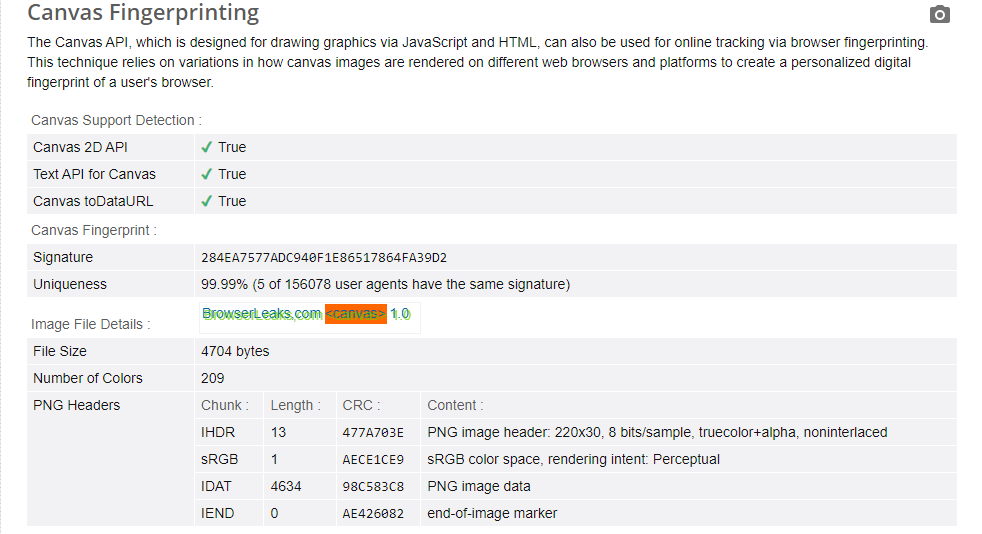
- Amiunique:
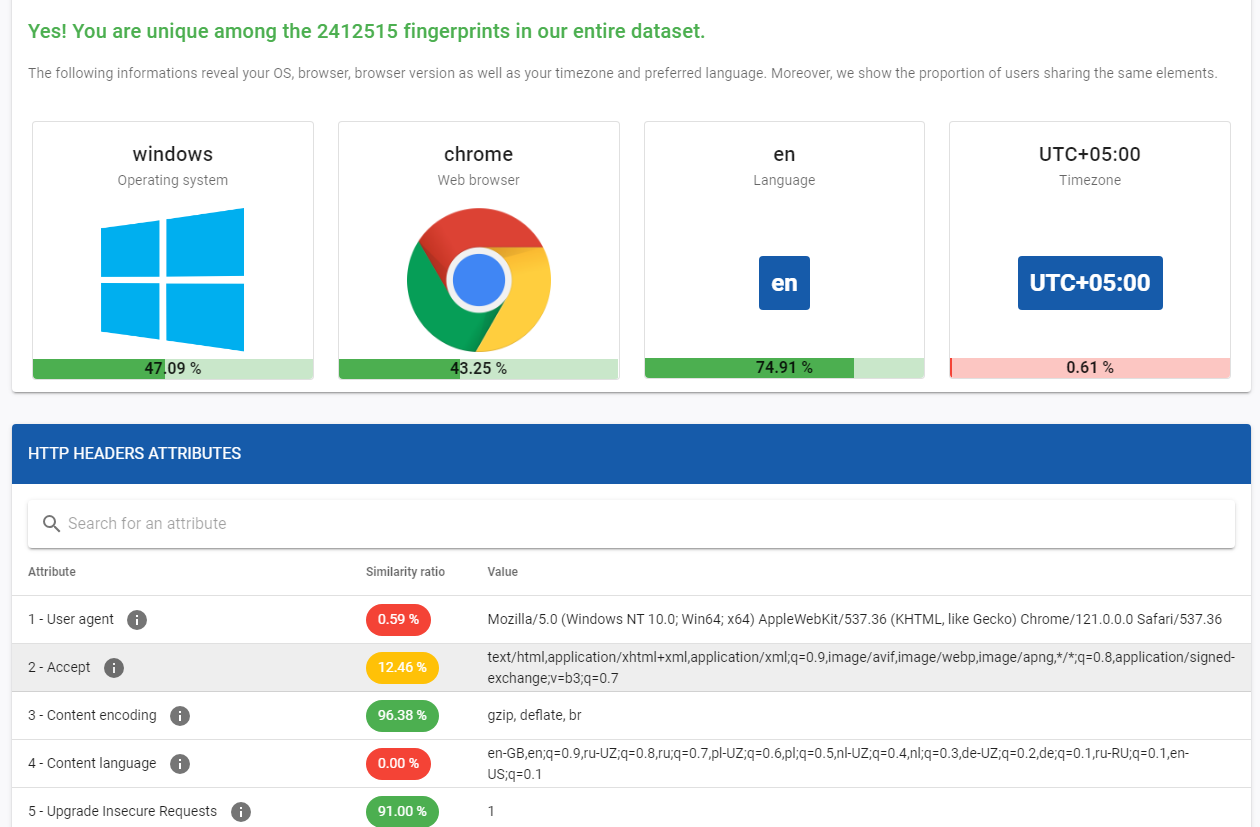
- Pixelscan:
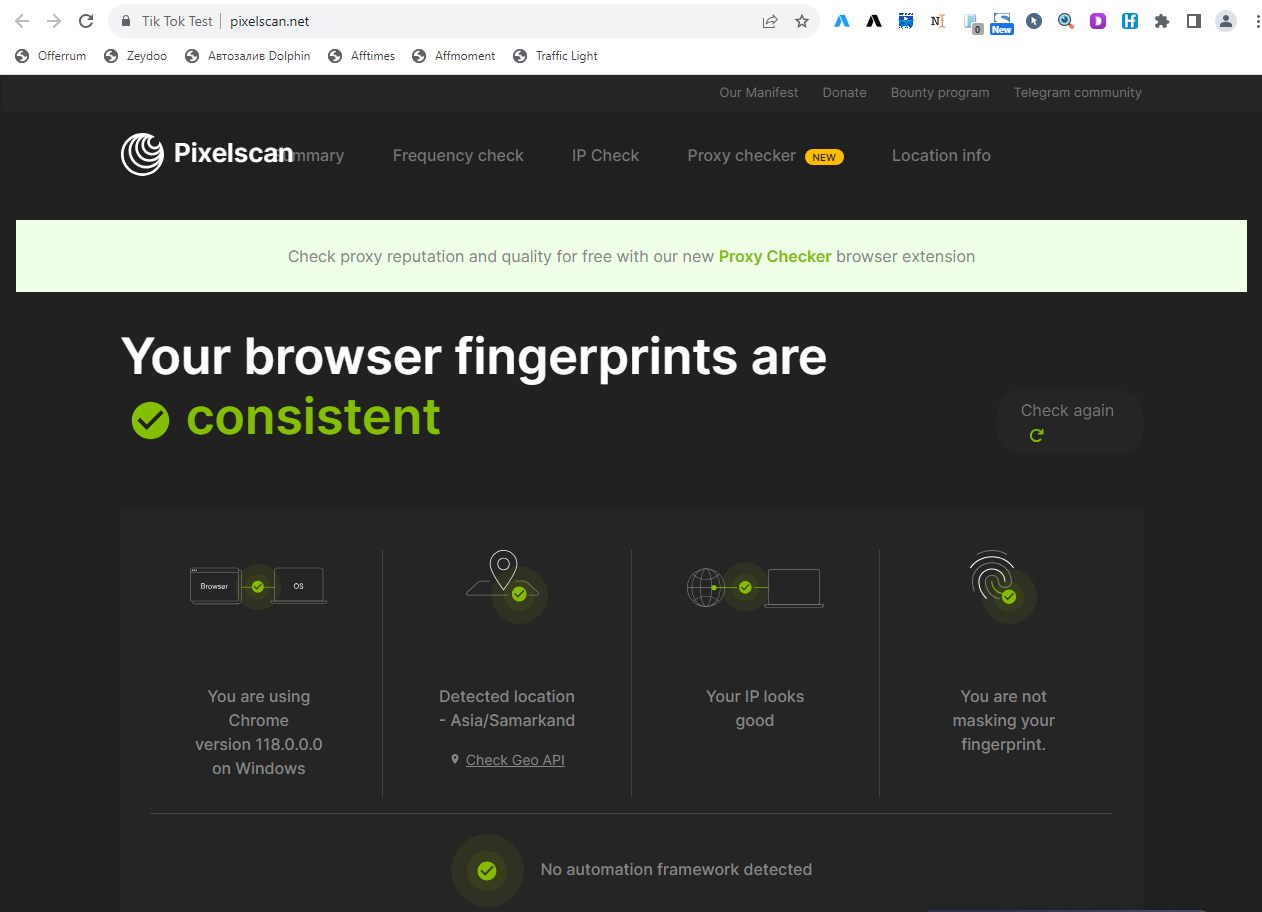
The first two show that our fingerprint is unique, although according to certain criteria it coincides with many users. And the third one shows that the browser fingerprint is consistent. Thus, this browser fingerprint is suitable for creating an account and using the advertising network, trading cryptocurrency, placing bets without arousing suspicion from anti-fraud systems.
👍🏻 By the way, this print was created in Dolphin Anty. You can set up and check your browser profile yourself completely free of charge. Dolphin Anty allows you to create and use up to 10 profiles simultaneously with the free plan. It is just enough to evaluate the key capabilities of the antidetect.